Cloud Storage with AWS S3 – Part 2: Using the SDK
In the previous blog we covered an introduction to S3 storage, created an S3 bucket and did a simple download using NSURLSession. The issue with that is that the image file had to have public access. This means that anyone with the URL would be able to download the contents of the bucket. In reality it’s not a great idea to have such open access. In order to have control over what users can do to your S3 buckets it’s necessary to grasp a few other exciting AWS services. These being; Cognito and IAM. As well as this we’ll cover using CocoaPods to install the AWS SDK. If you’re thinking: that sounds like a hot tamale! Don’t worry, we’ll break it into smaller, bit size tamales.